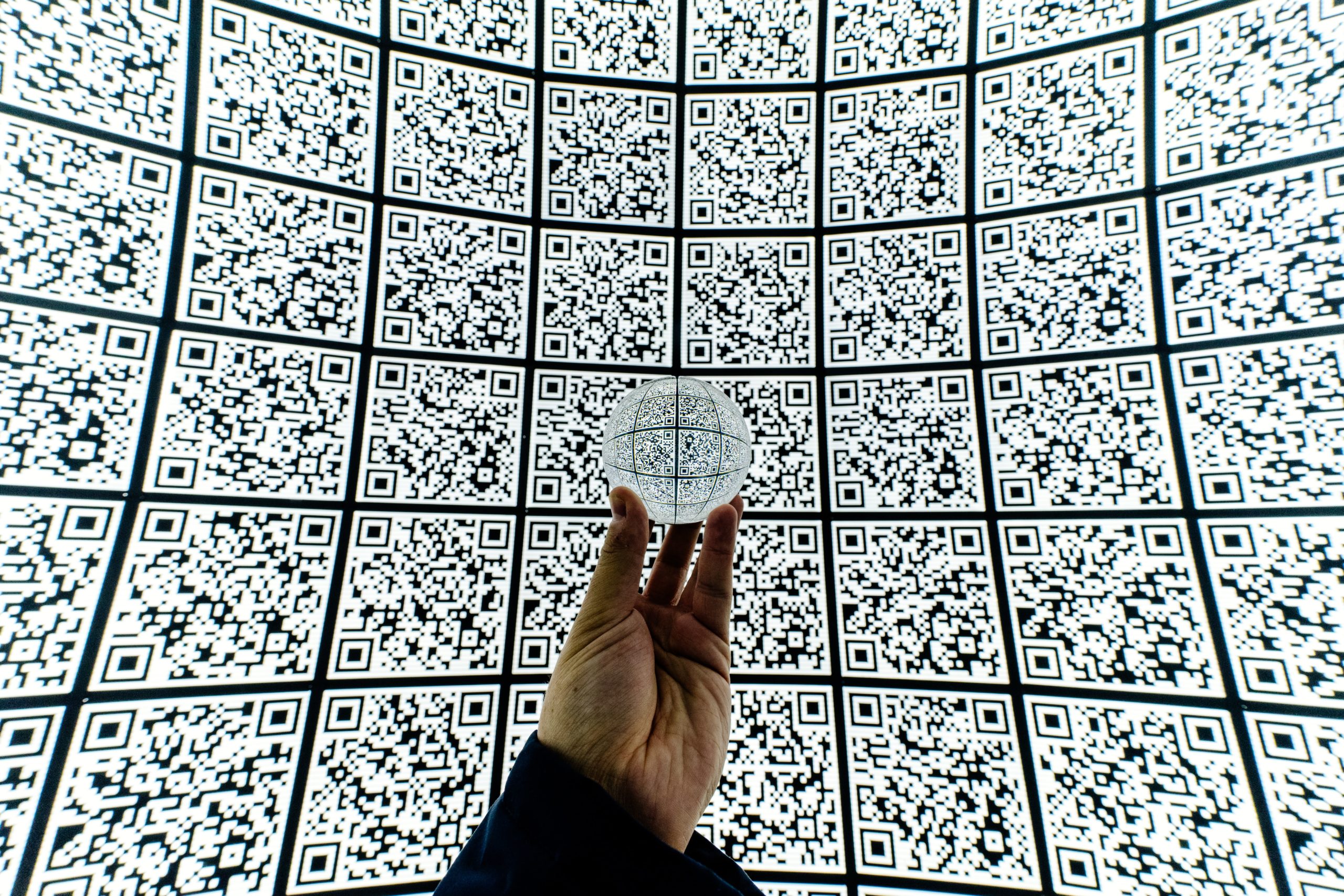Multi-Factor Authentication (MFA) stands as a crucial line of defense for WordPress administrators. With the ever-present threat of cyberattacks, protecting sensitive content and user data is paramount. MFA provides an additional layer of security beyond just passwords, requiring administrators to provide a second form of authentication before accessing their accounts. This ensures that even if passwords are compromised, unauthorized access remains thwarted, safeguarding the integrity of websites, user information, and overall digital presence.
The following will show you how to set up MFA (Multi-factor authentication) on WordPress Admin user accounts using the Wordfence WordPress Security Plugin.
- First, log in to the WordPress Admin Dashboard using an existing WordPress Admin user account.
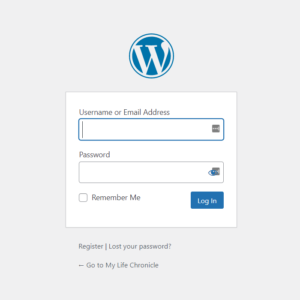
2. Second, scroll down on the left-hand menu and select “Login Security” from the Wordfence options.
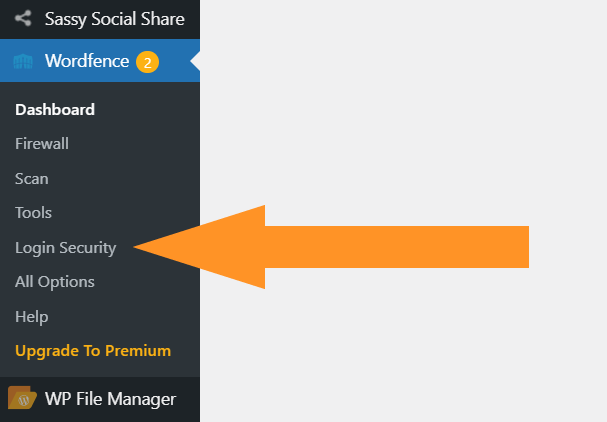
3. Third, use an authentication app on your Apple iOS or Android device. Scan the QR code with the authenticator app and then enter the code from the authentication app into the text field shown in the screenshot below. After that, click the activate button.
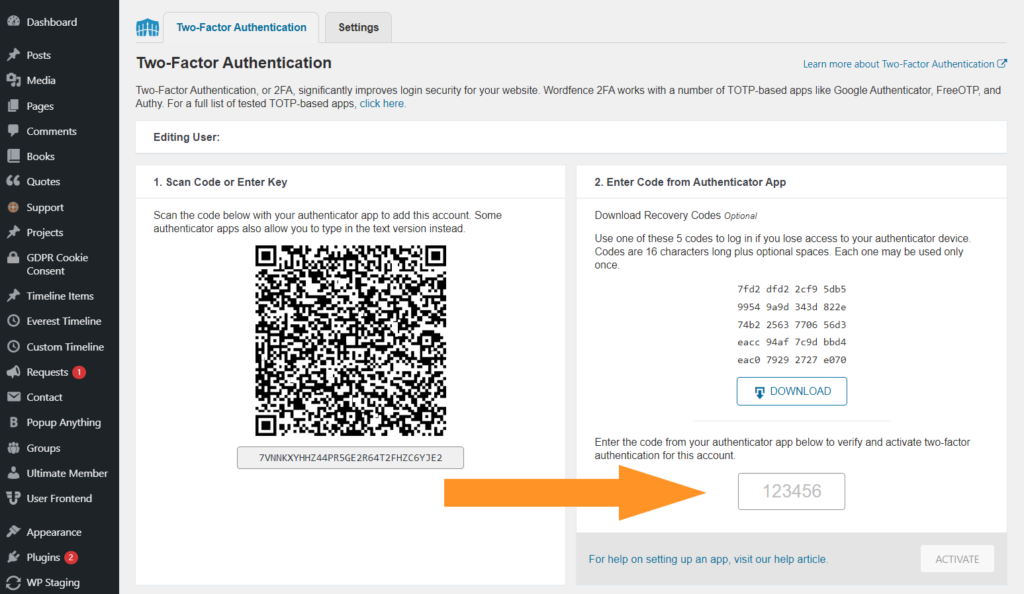
About Wordfence WordPress Plugin
The WordPress Wordfence Plugin is a formidable guardian of website security in the digital realm. With an array of advanced features, this plugin acts as a vigilant sentry, shielding WordPress websites from a plethora of cyber threats. From malware scanning and real-time threat defense to firewall protection and login security, Wordfence provides an all-encompassing suite of tools that fortify websites against unauthorized access and malicious attacks. Its comprehensive nature and user-friendly interface make it an indispensable ally for anyone seeking to fortify their online presence against the evolving landscape of cyber risks.