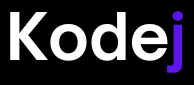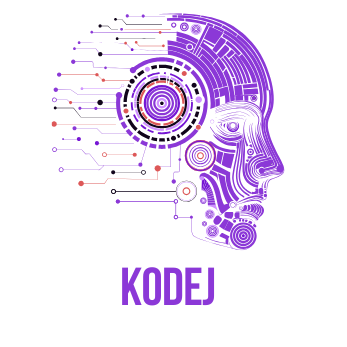When building web applications, presenting data in a structured, user-friendly way is crucial. One common method is using HTML tables. However, while HTML tables are great for displaying data, they can be limited in terms of functionality and user interaction. That’s where DataTables comes into play.
DataTables is a powerful jQuery plugin that enhances standard HTML tables with advanced features like sorting, pagination, and searching, all without the need to write complex JavaScript code. In this blog post, we’ll explore how to integrate DataTables into your web project and boost the functionality of your HTML tables.
Why Use DataTables?
When you’re dealing with a small set of data, a plain HTML table may work just fine. However, as the dataset grows, managing and navigating the information becomes more challenging. DataTables solves this by providing out-of-the-box solutions that make your tables more interactive and easier to manage. Some key features of DataTables include:
- Automatic column sorting: Allow users to sort the data in ascending or descending order by simply clicking on a column header.
- Search functionality: Instantly filter results by entering a keyword.
- Pagination: Handle large datasets by breaking them down into manageable pages.
- Responsive design: Make your tables look good on any screen size.
These features make DataTables a perfect choice for scenarios where you need to present a lot of data in a clean, organized format while giving users the power to interact with the data efficiently.
Setting Up DataTables
Integrating DataTables into your HTML is straightforward. You’ll need to include the jQuery library and the DataTables plugin files in your project. DataTables uses CSS for styling and JavaScript for functionality, and both are available via CDN (Content Delivery Network). This allows you to quickly and easily add DataTables to your website without worrying about hosting the files yourself.
Implementation Example
Let’s walk through an example. Imagine you have a basic HTML table listing names, ages, and cities. By adding DataTables, you’ll instantly enhance the table with sorting, searching, and pagination.
|
1 2 3 4 5 6 7 8 9 10 11 12 13 14 15 16 17 18 19 20 21 22 23 24 25 26 27 28 29 30 31 32 33 34 35 36 37 38 39 40 41 42 43 44 45 46 47 48 49 50 51 52 53 |
<!DOCTYPE html> <html lang="en"> <head> <meta charset="UTF-8"> <meta name="viewport" content="width=device-width, initial-scale=1.0"> <title>DataTables Example</title> <!-- jQuery --> <script src="https://code.jquery.com/jquery-3.7.1.js"></script> <link rel="stylesheet" type="text/css" href="https://cdn.datatables.net/2.0.0/css/dataTables.dataTables.css"> <script type="text/javascript" charset="utf8" src="https://cdn.datatables.net/2.0.0/js/dataTables.js"></script> </head> <body> <table id="example" class="display"> <thead> <tr> <th>Name</th> <th>Age</th> <th>City</th> </tr> </thead> <tbody> <tr> <td>John Doe</td> <td>25</td> <td>New York</td> </tr> <tr> <td>Jane Doe</td> <td>30</td> <td>Los Angeles</td> </tr> <!-- Add more rows as needed --> </tbody> </table> <script> $(document).ready( function () { $('#example').DataTable(); }); </script> </body> </html> |